Before you start designing decals we must cover the basics of Inkscape.
-The Draw Bezier and Straight Lines

After selecting this tool you want to left click to create a node and it'll take a couple nodes to create a rough outline of your shape. You may notice a red line this is to help you create your desired shape.
*Video Help*
-Edit Paths by Nodes

Will help you refine your rough outline into the desired shape. Simply click Edit paths by nodes then select your outline and push or pull a line segment till it's correct.
-Tip/Nodes

To move nodes around simply click edit paths by nodes. Select your outline,left click and hold on a node then drag your line.
*Video Help*
-Stroke Style
 >>>
>>>
Select the paint brush located on the top tool. A window should open and select stroke style. Make sure to click on your line. Topically 2.000 and 3.000 PX are the stranded line widths I use for all my decals.
-Tools before we start.
Mini Figure Template
http://www.mediafire.com/?7ytquo59x8dazg6
Lego Color Guild
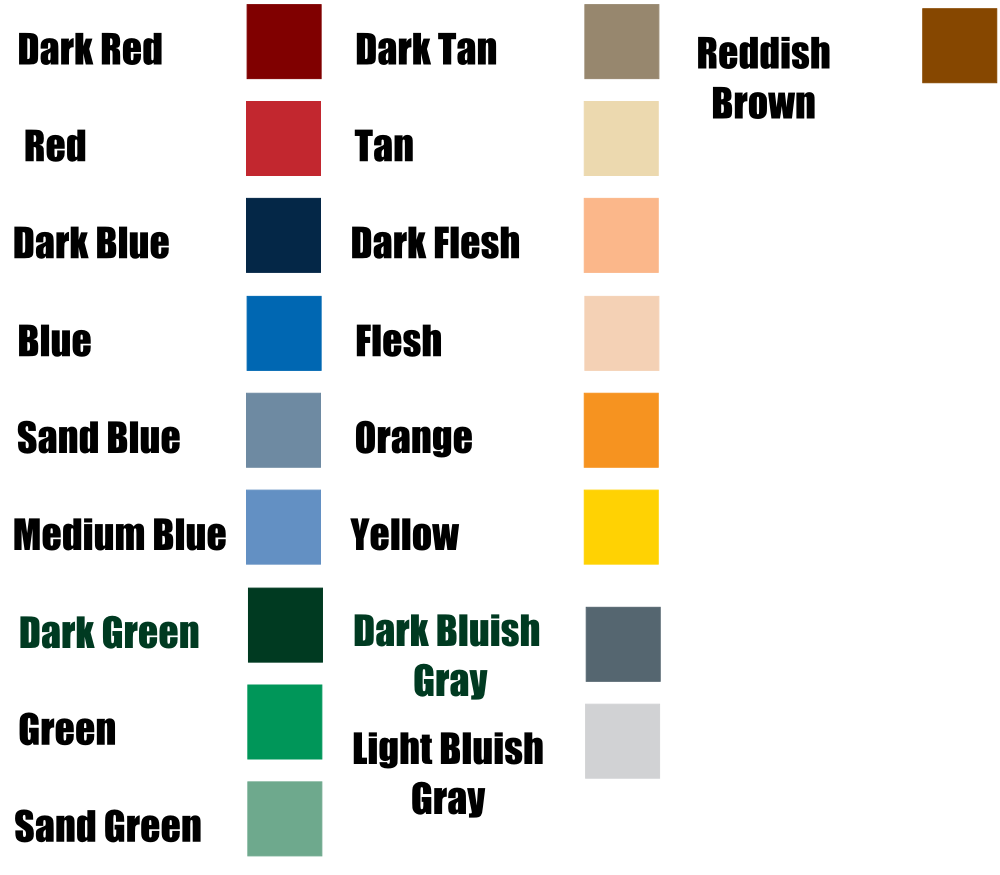
If you require any more help feel free to P.M me or leave a reply.
-The Draw Bezier and Straight Lines

After selecting this tool you want to left click to create a node and it'll take a couple nodes to create a rough outline of your shape. You may notice a red line this is to help you create your desired shape.
*Video Help*
-Edit Paths by Nodes

Will help you refine your rough outline into the desired shape. Simply click Edit paths by nodes then select your outline and push or pull a line segment till it's correct.
-Tip/Nodes

To move nodes around simply click edit paths by nodes. Select your outline,left click and hold on a node then drag your line.
*Video Help*
-Stroke Style
 >>>
>>>
Select the paint brush located on the top tool. A window should open and select stroke style. Make sure to click on your line. Topically 2.000 and 3.000 PX are the stranded line widths I use for all my decals.
-Tools before we start.
Mini Figure Template
http://www.mediafire.com/?7ytquo59x8dazg6
Lego Color Guild
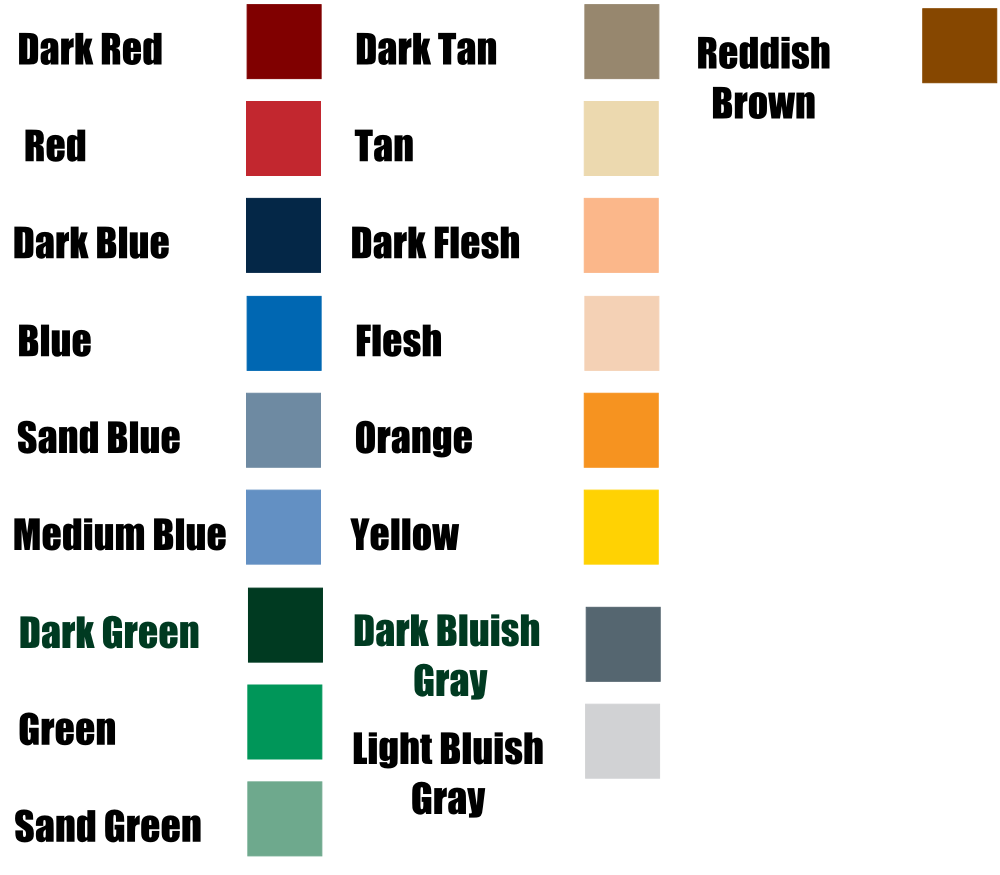
If you require any more help feel free to P.M me or leave a reply.
Last edited by Dutch on Wed Sep 08, 2010 11:22 pm; edited 1 time in total






